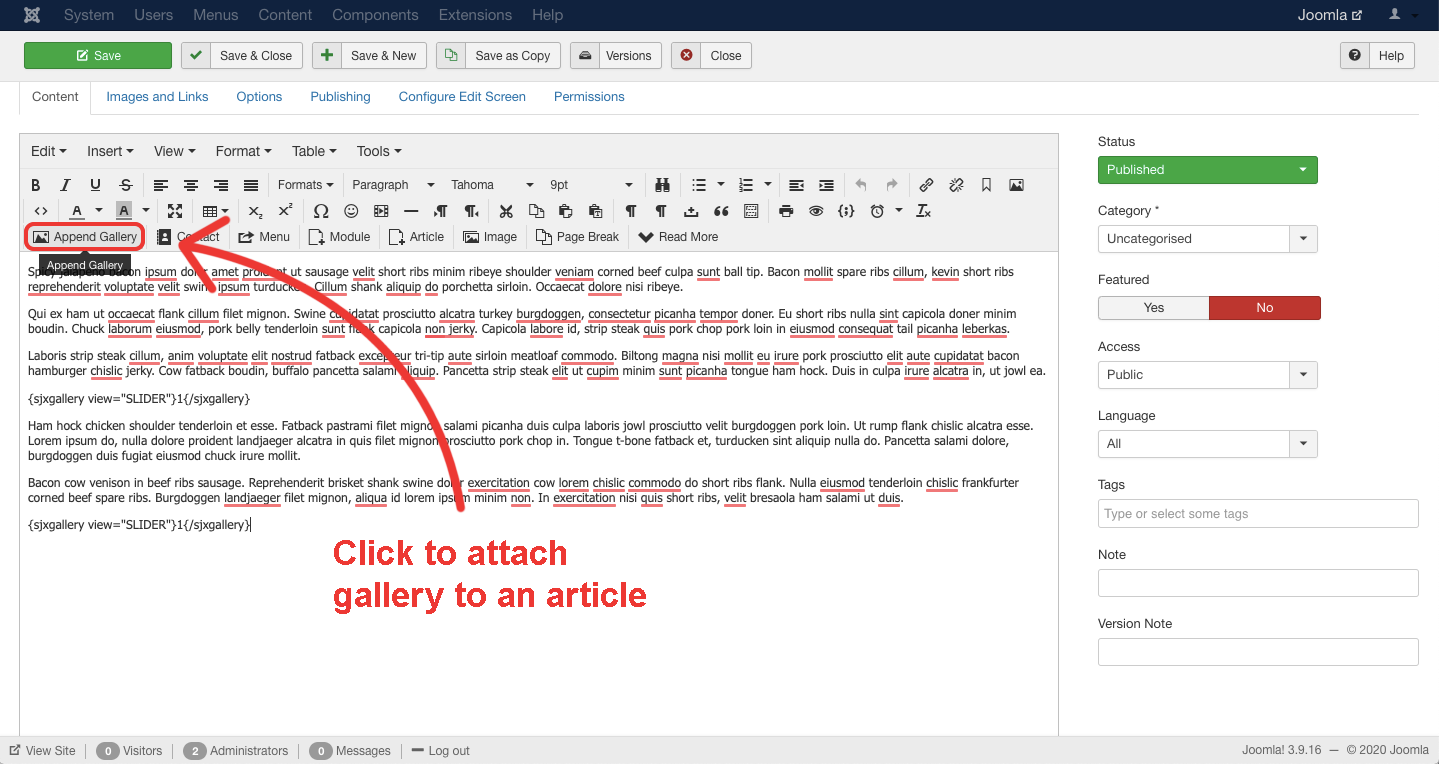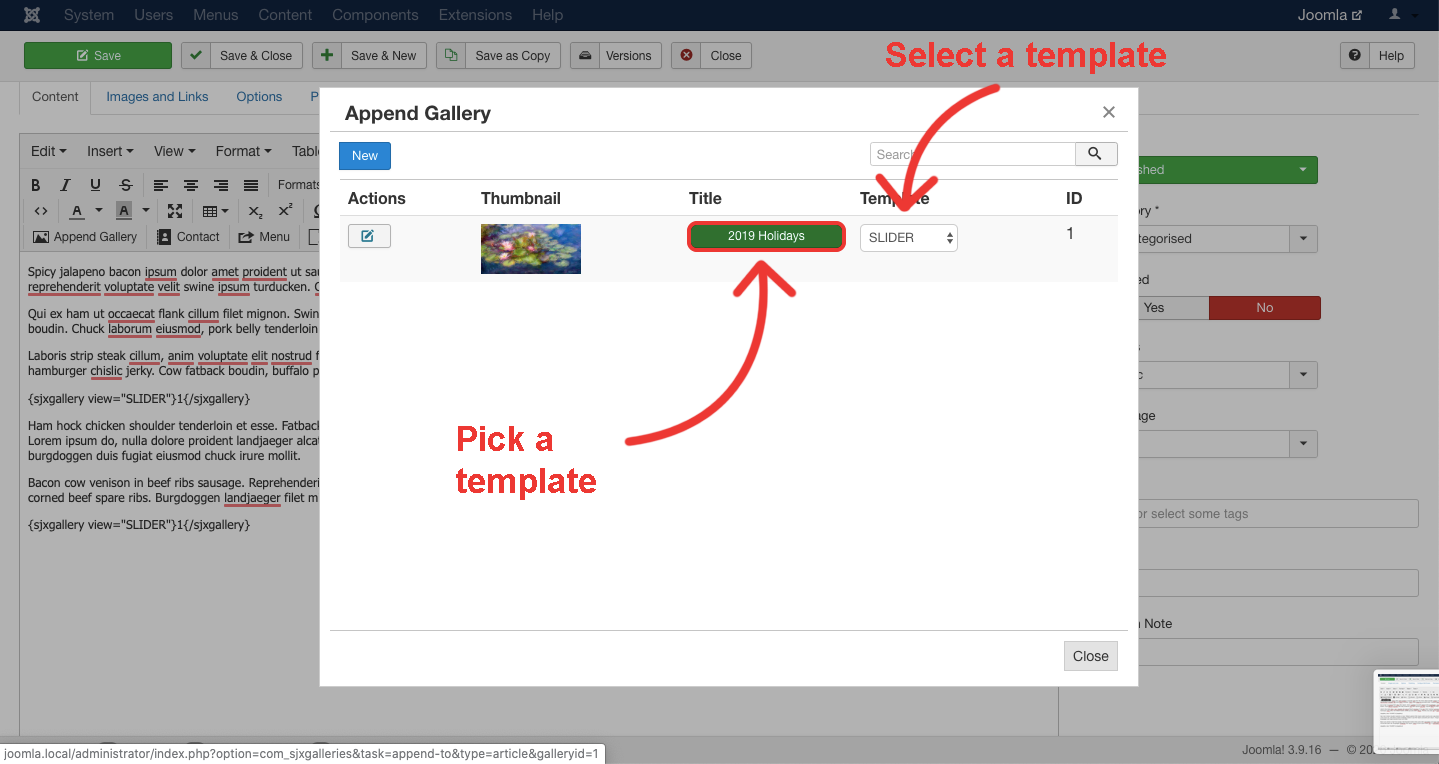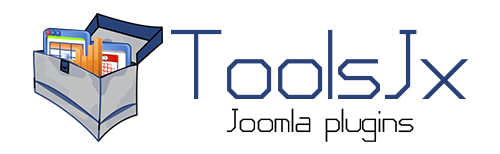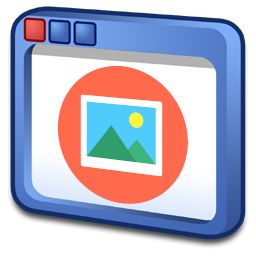
Price: 14.99 EUR
Demo DocumentationSJX Galleries is a component that makes it possible to create highly customizable galleries. They are integration orientated and can be attached to articles or locations using one out of many exquisite templates.
Key features
Key features:
- Article integration
- Location integration
- Supports images and YouTube videos
- Many predefined styles
- Configurable templates
- Supports renaming and sorting
- Reversible actions
- ...
See the demo page for more examples. Check out the Quick Start Guide for more information about the backend.
Quick demo
See the demo page for more examples. Check out the Quick Start Guide for more information about the backend.
* You will be able to re-download purchased products any time after. All you will need to do is to register to our website using your PayPal email address. How to download?
Quick start guide
With SJX Galleries you are able to showcase your galleries within an article. This can be done by just a few clicks. Check also the demo page, to see how the results look like.
Three steps to display your gallery in an article.
1. Installation
Installation is not different from any other Joomla extension. Go to Extension Manager (Extensions > Manage > Install). Find and select the installation package from your computer by dragging and dropping a file or clicking the "Browse for file" button to install the extension on your site. During the installation, the main component and will be installed and enabled.
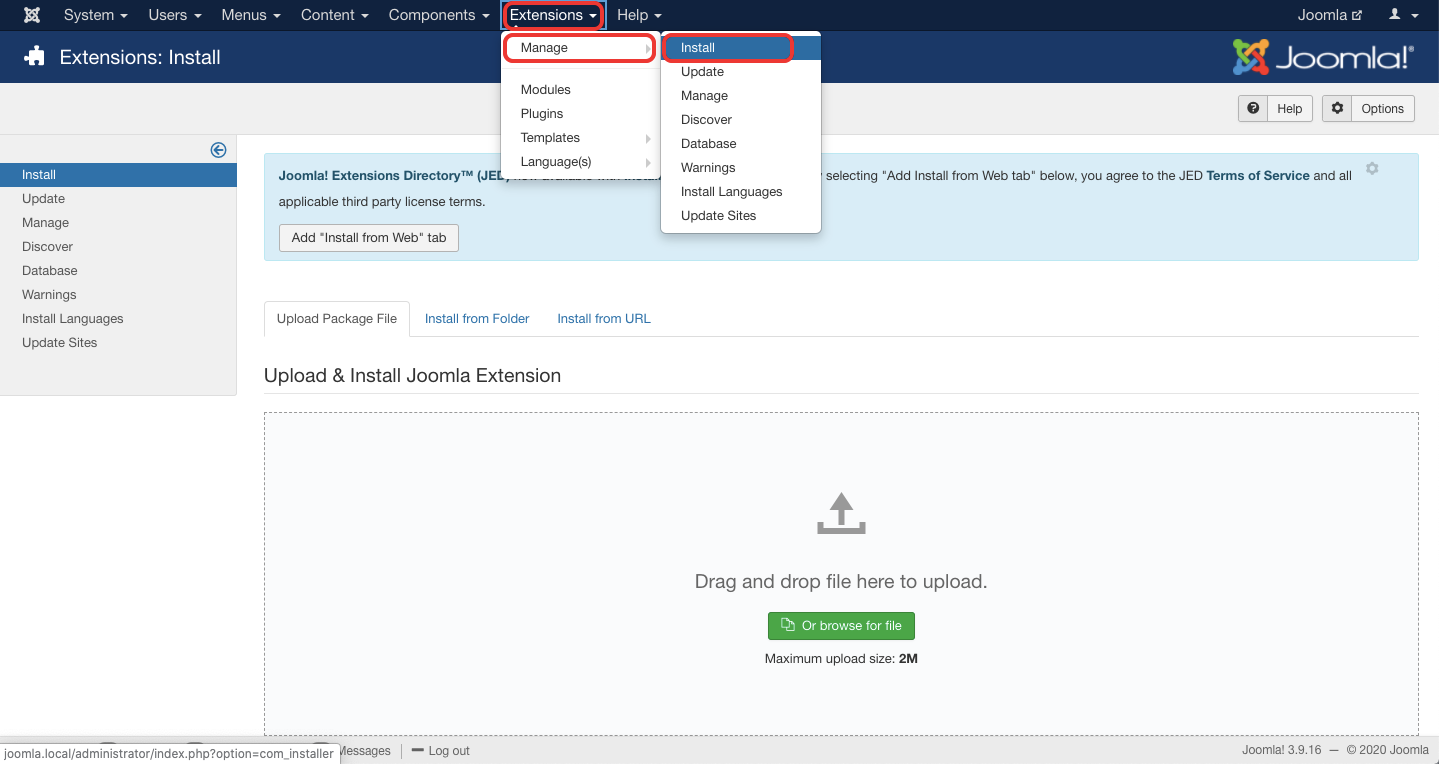
2. Creating a gallery
The installed component should appear under the Components menu. After clicking on SJX Galleries on the menu an empty list should appear. To add a new gallery click the "New" button.
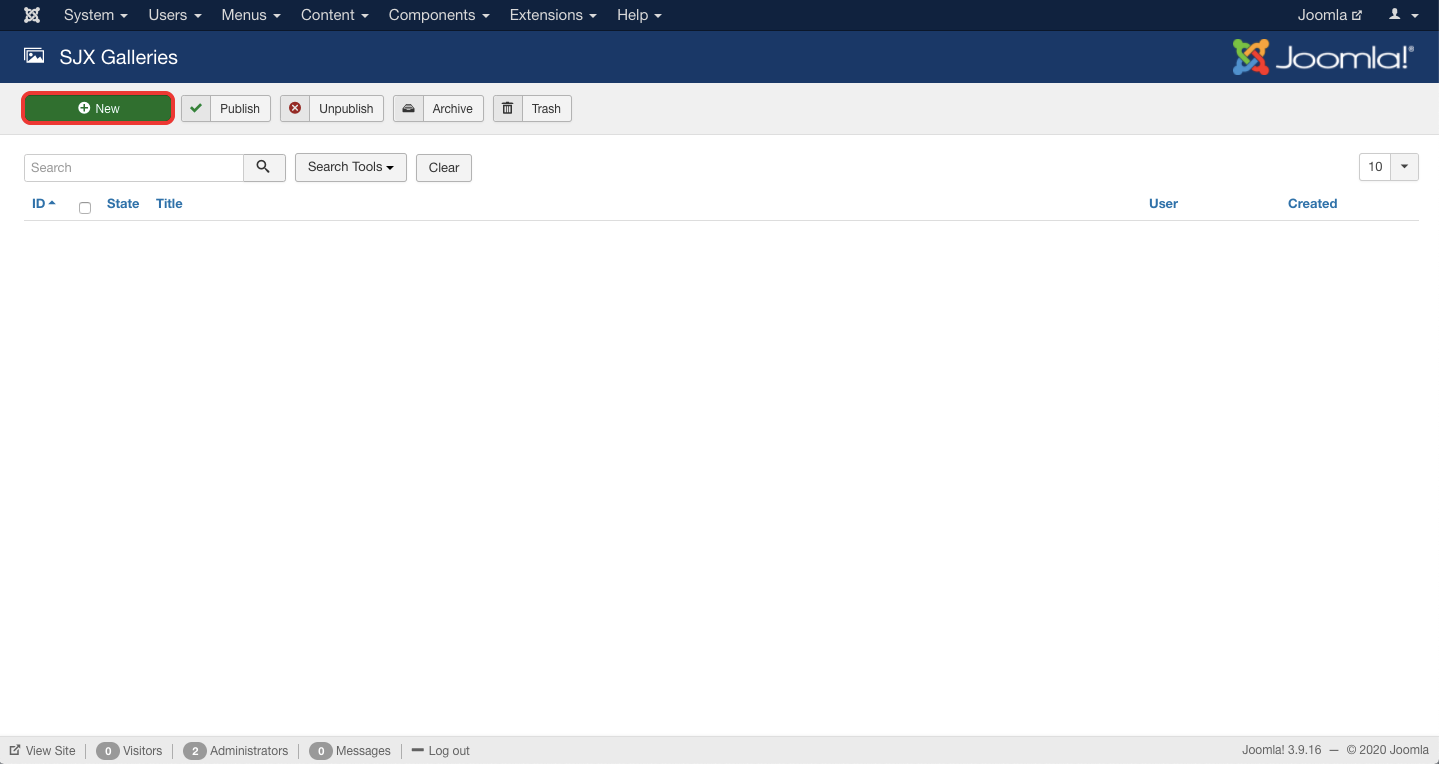
A form appears where you set a title and add images and YouTube clips using the toolbar actions. On the next tab, you can also define all kinds of different display settings.
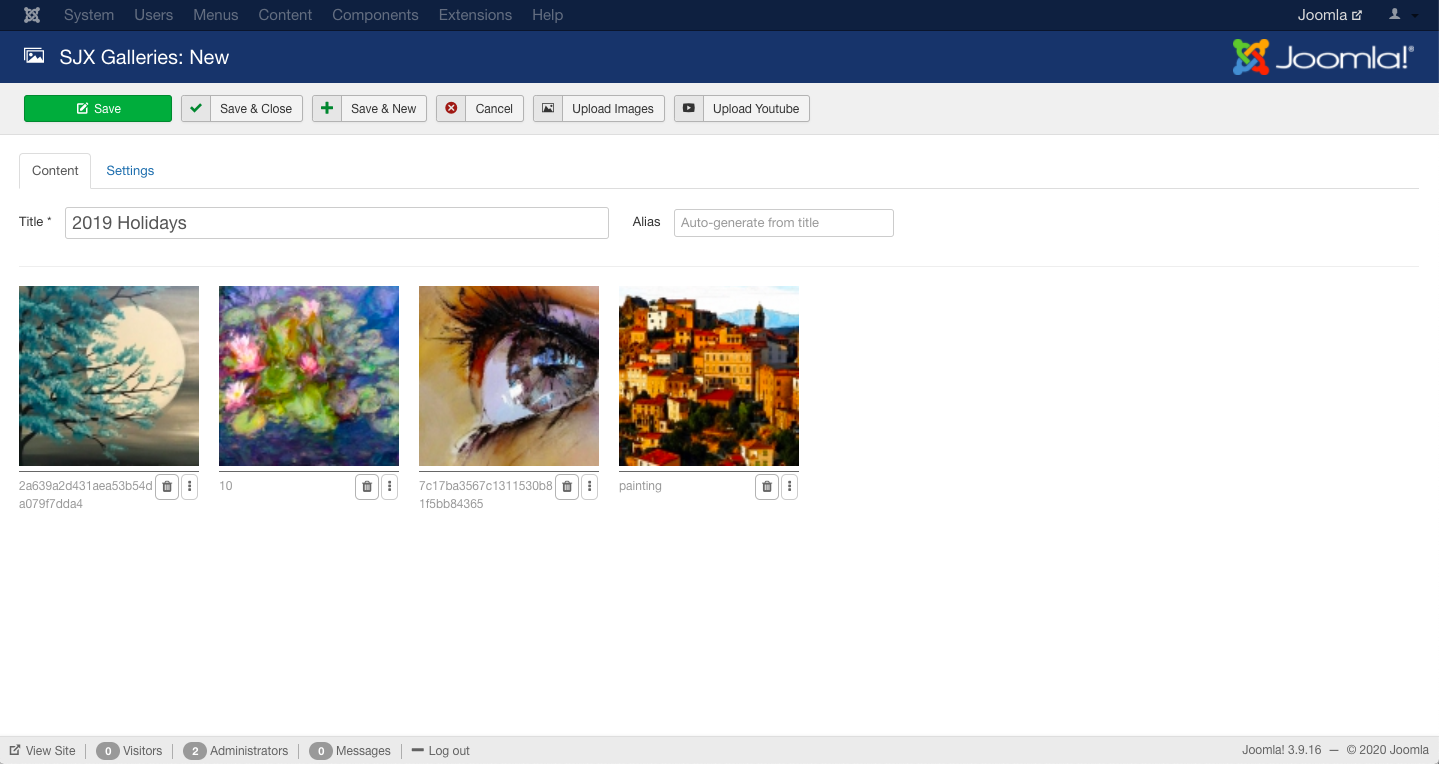
2. Attaching the gallery to an article
You can easily attach a gallery to the article by navigating to the article edit page. Once you are on the edit page an "Append Gallery" button will appear in the editor toolbar. Click it to open the modal where you can select a gallery. The alternative is to manually insert a shortcode into the article.