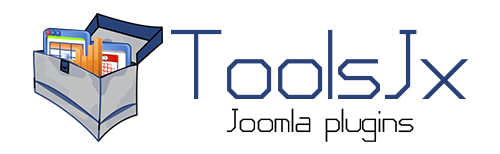Do you have a file which you would like to sell? Paid Downloads is a solution for you! It is a lightweight and simple-to-use extension, that makes selling files through e-commerce simple and manageable. It uses PayPal PDT (Payment Data Transfer) or/and PayPal IPN (Instant Payment Notification) message to retrieve transaction data from the PayPal back to your website. Paid Downloads JX provides you a PayPal purchase button, that can be inserted in any Joomla article. After clicking on the PayPal button the users are redirected straight to the PayPal website with no unnecessary steps, where they can pay for the file they want to download. After completing the payment the users are redirected to your site, where the download link to the paid file appears. If you are using PayPal IPN (Instant Payment Notification) your customers get a nicely formatted email with the download link as well. There are also download and purchase counters for each file that is selling and nice and clear transactions overview where you are able to examine the transactions' data, such as transaction ID, transaction date, buyer email and so on. File upload is simple. Component includes a list of selling files on frontend, where download link is offered for purchased files.
Key features
Key features:
- PayPal button, that can be inserted anywhere
- Supports PayPal PDT (Payment Data Transfer) or/and PayPal IPN (Instant Payment Notification)
- Purchase and Donate buttons available
- One click redirection to PayPal website
- Simple file upload
- Tax calculation for each item
- Purchase and download counters for each file
- Non-regitered are able to purchase,
- Registered users are able to re-download
- Nice and clear transactions overview
- Download page where all files are listed
- Upload Folder can be set
- Configurable Error and Thank You messages
- Paypal Sandbox option for each file for testing purposes
- Opiton to require users to Log in before purchasing
- Compatible with K2
- Email with a Download Link
- ...
- And more coming
- Suggestions are welcome
Quick start guide
Get Paid Downloads JX and start selling files and earning some money. Here is a short guide to help you get started with it.
Four steps to start selling
1. Installation
Installation is simple. Just go to Extension Manager (Extensions > Extension Manager). Find and select the installation package from your computer by clicking the "Browse" button and click "Upload & Install" to install the extension on your site. During the installation a component and a content plugin will be installed and enabled.
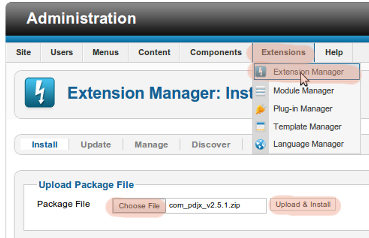
2. Edit the options
First you have to edit the options, otherwise the component will not be working properly. Go to Components > Paid Downloads JX and click the Options button in the upper right corner.
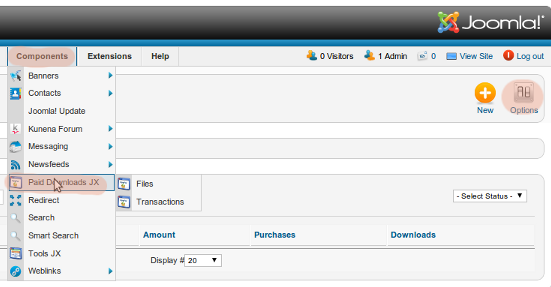
After clicking on that button a modal window pops up where you are able to edit your account details and other options. You have to edit the following options:
- PayPal Account - your PayPal Business Address or Merchant ID
- Security token - your PDT security token. (How to obtain PayPal PDT security token?)
- Test Account - your PayPal Sandbox merchant's account email
- Test Security Token - PDT security token for your Sandbox account
- Default Folder - Path to the folder on your server, where the files will be uploaded to. It is strongly advised, that you change this setting, to disable unauthorized access.
Do not forget to hit the save button.
3. Upload a file and give it a price
Navigate to the Components > Paid Downloads JX > Files and click on the 'New' button.
A form appears where you are able to edit your item details. Give your item a name, chose a file from your disk, and set up your pricing details. You can also select, whether to use PayPal Sandbox for this file or not. Item URL Address is the URL address of the page where you are going to place your 'Buy Now' button. Item URL Address is used as a Purchase link in the Files listing on frontend.
4. Place PayPal button into an article
Put following code into an article.
With help of the PDJX content plugin it will be displayed as PayPal button. The id parameter is the ID number of the file, which appears in in the form described in the paragraph above after saving the details.
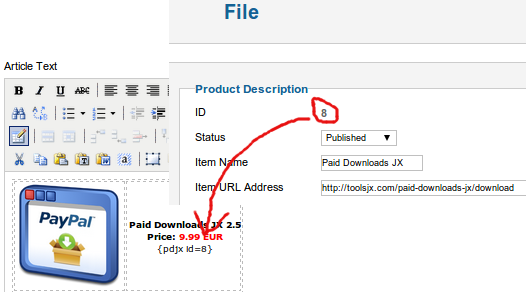
Now you are ready to start selling. But before going live we recommend to do a test purchase first. We wish you a lot of happy customers!
More info
Check out the following articles for more information:
- Quick Start Guide
- End-User Experience - frontend Screenshots
- Backend Screenshots
If you have any questions or suggestions do not hesitate to contact us using Support Forum or email address: This email address is being protected from spambots. You need JavaScript enabled to view it.
Do you need a database reporting tool for Joomla?
* You will be able to re-download purchased products any time after. All you will need to do is to register to our website using your PayPal email address. How to download?