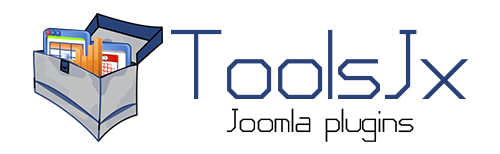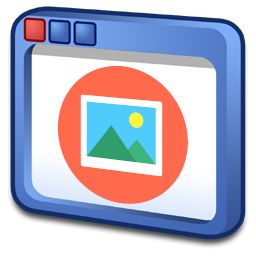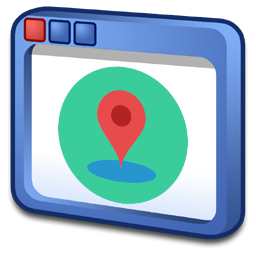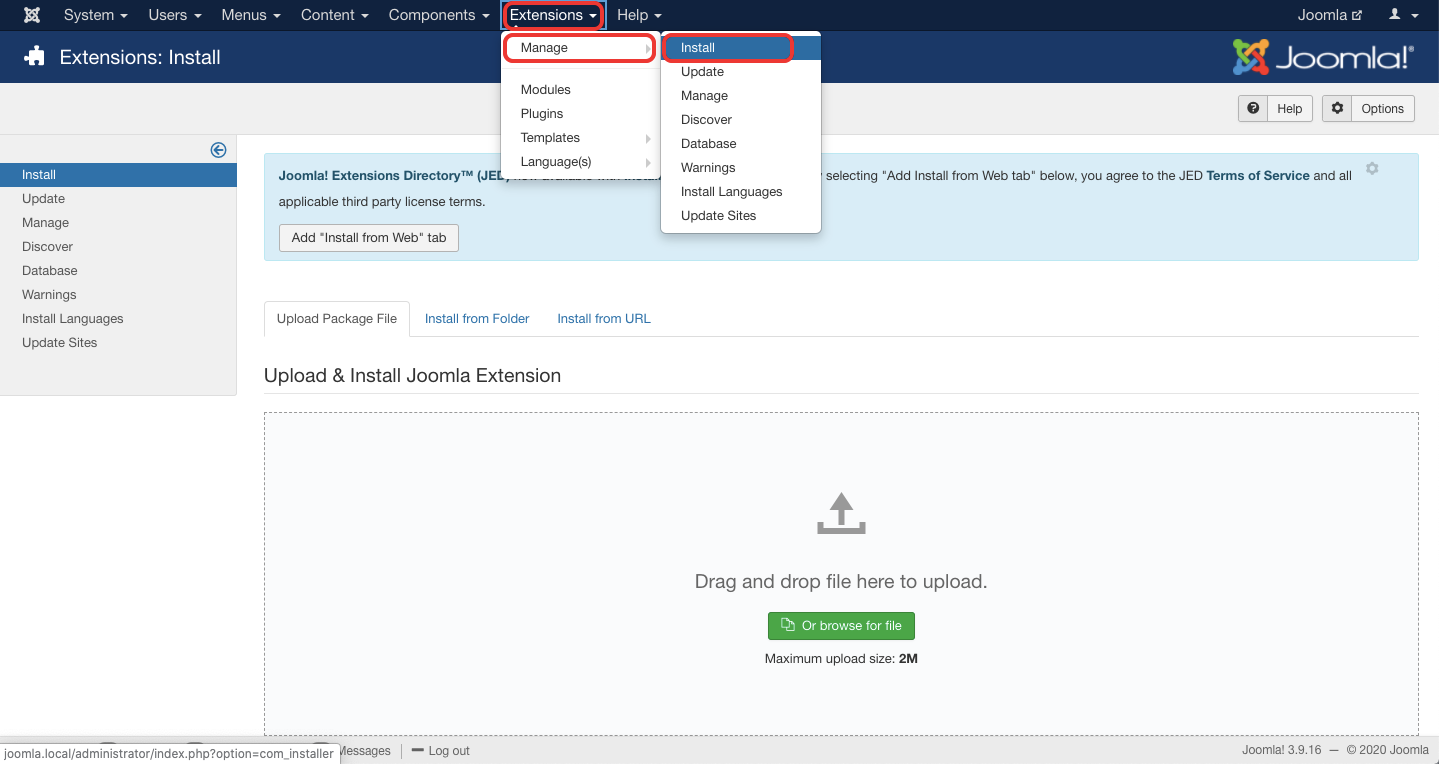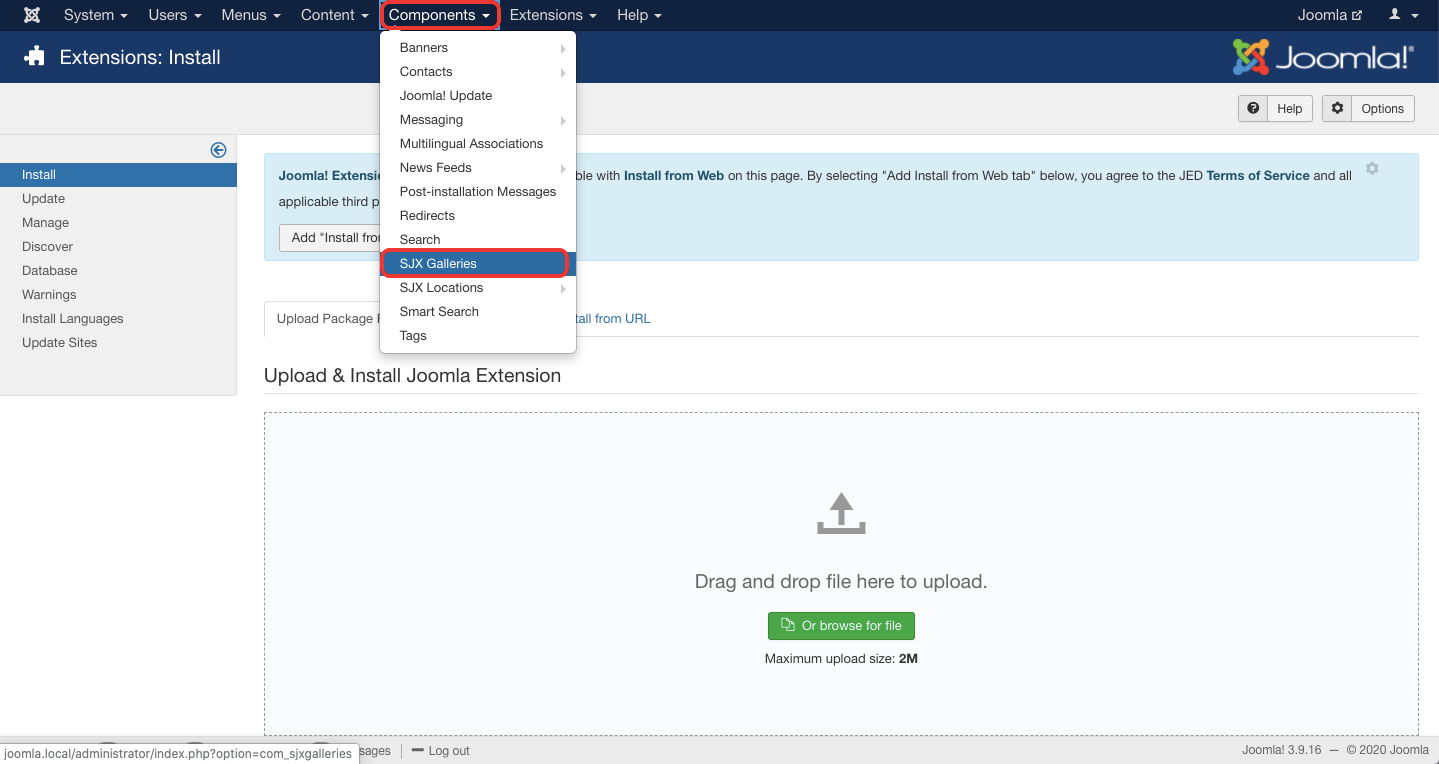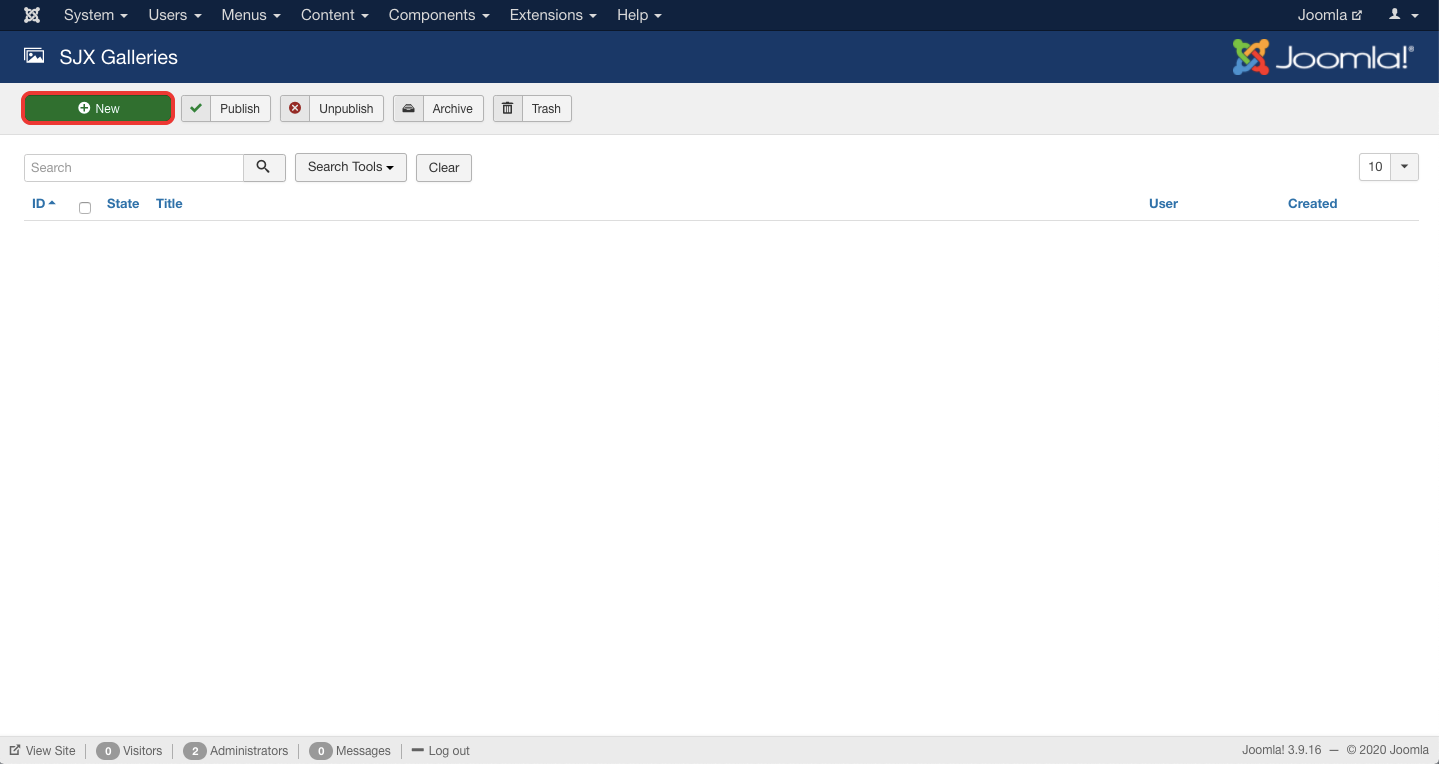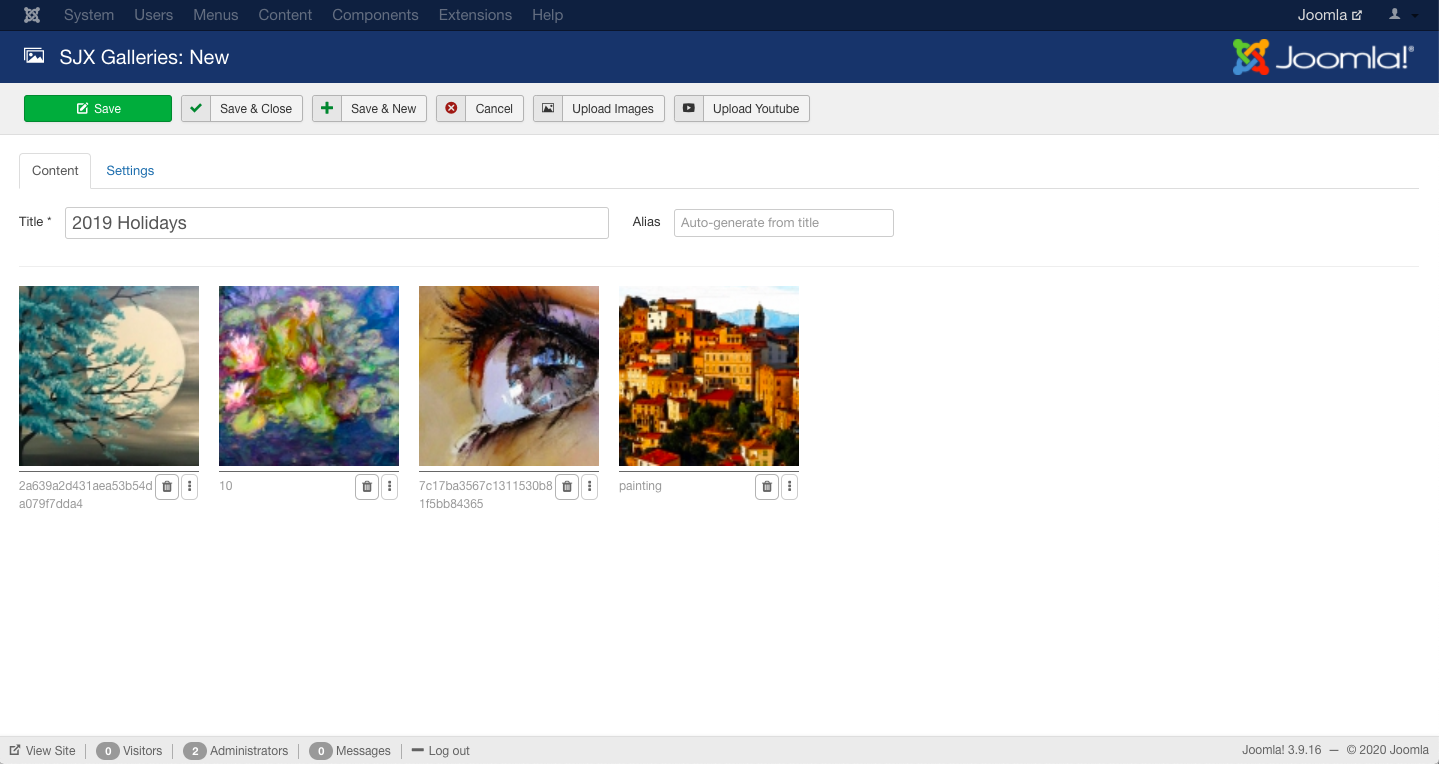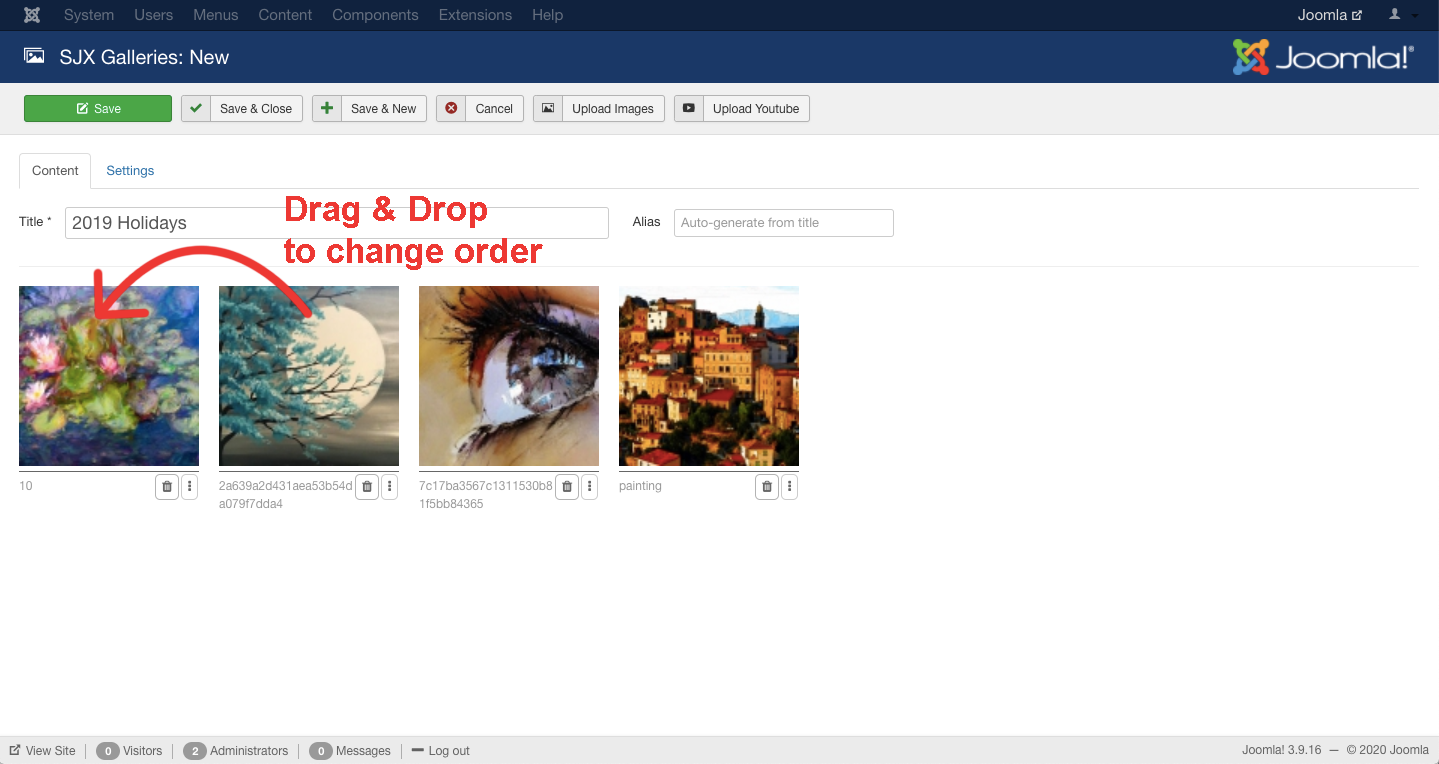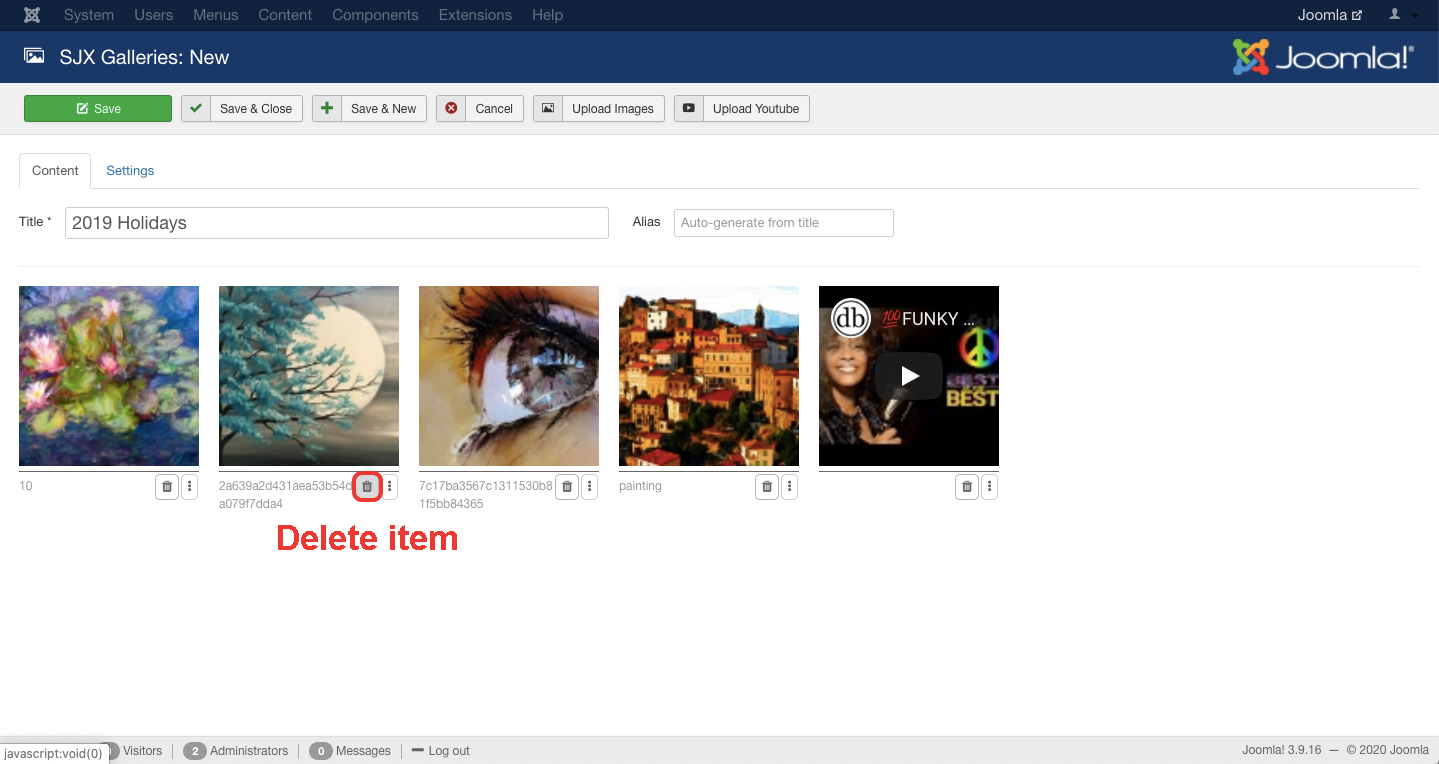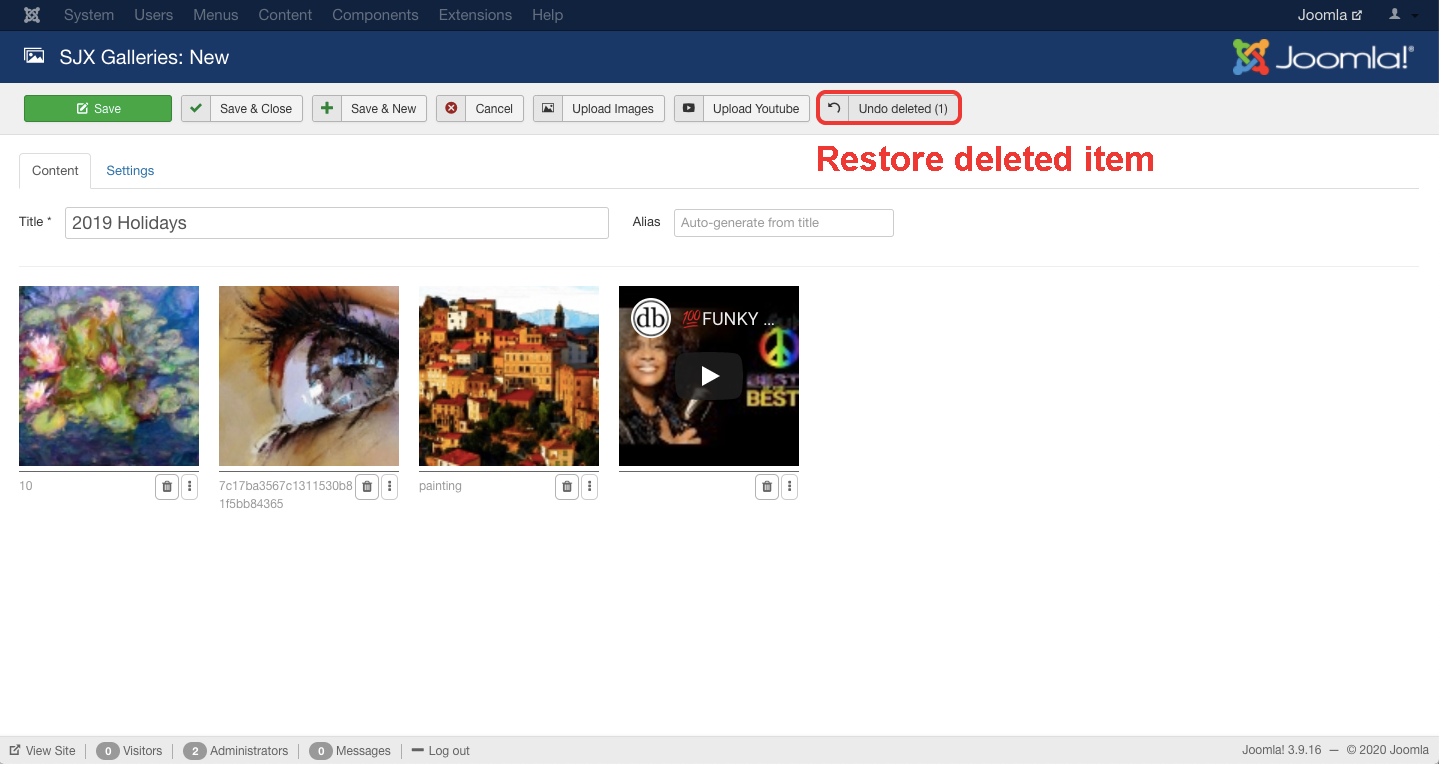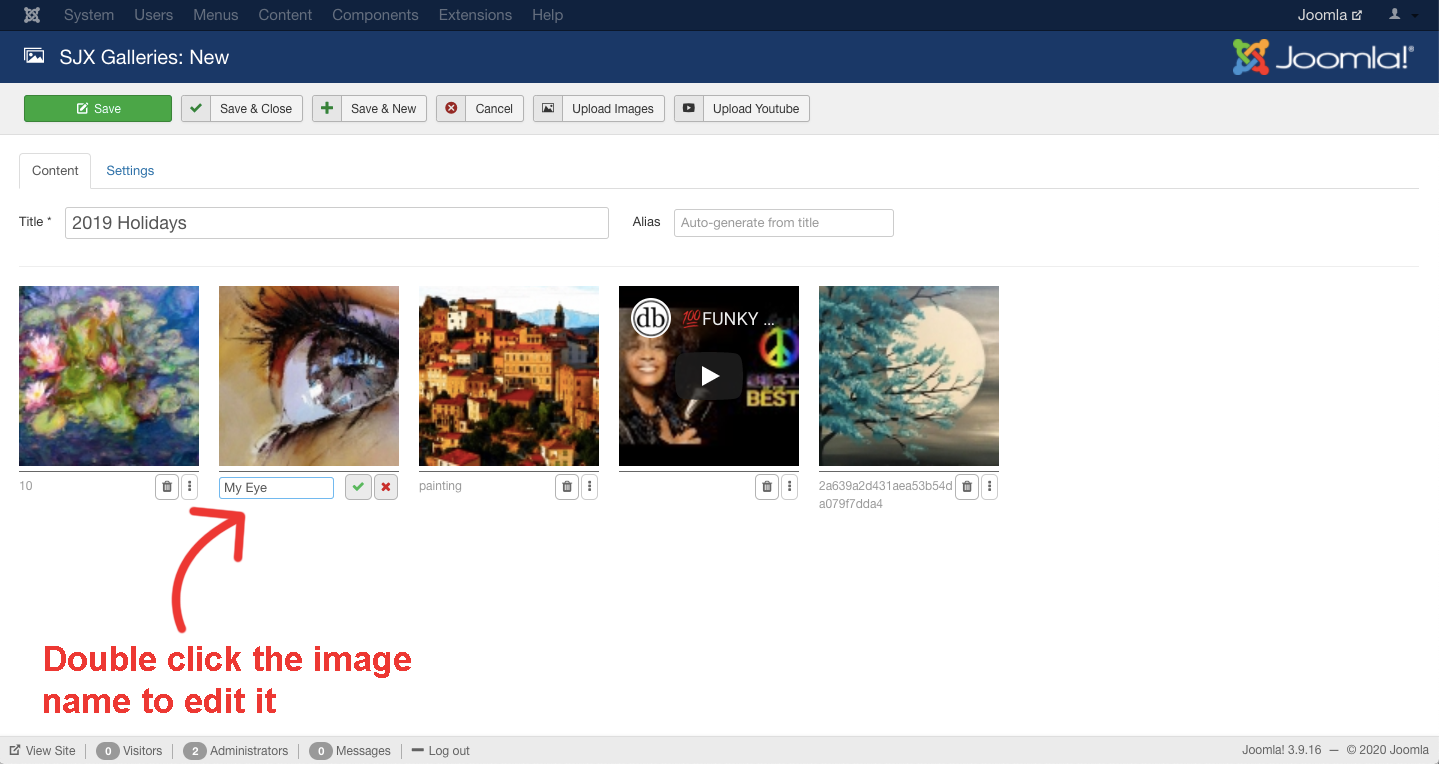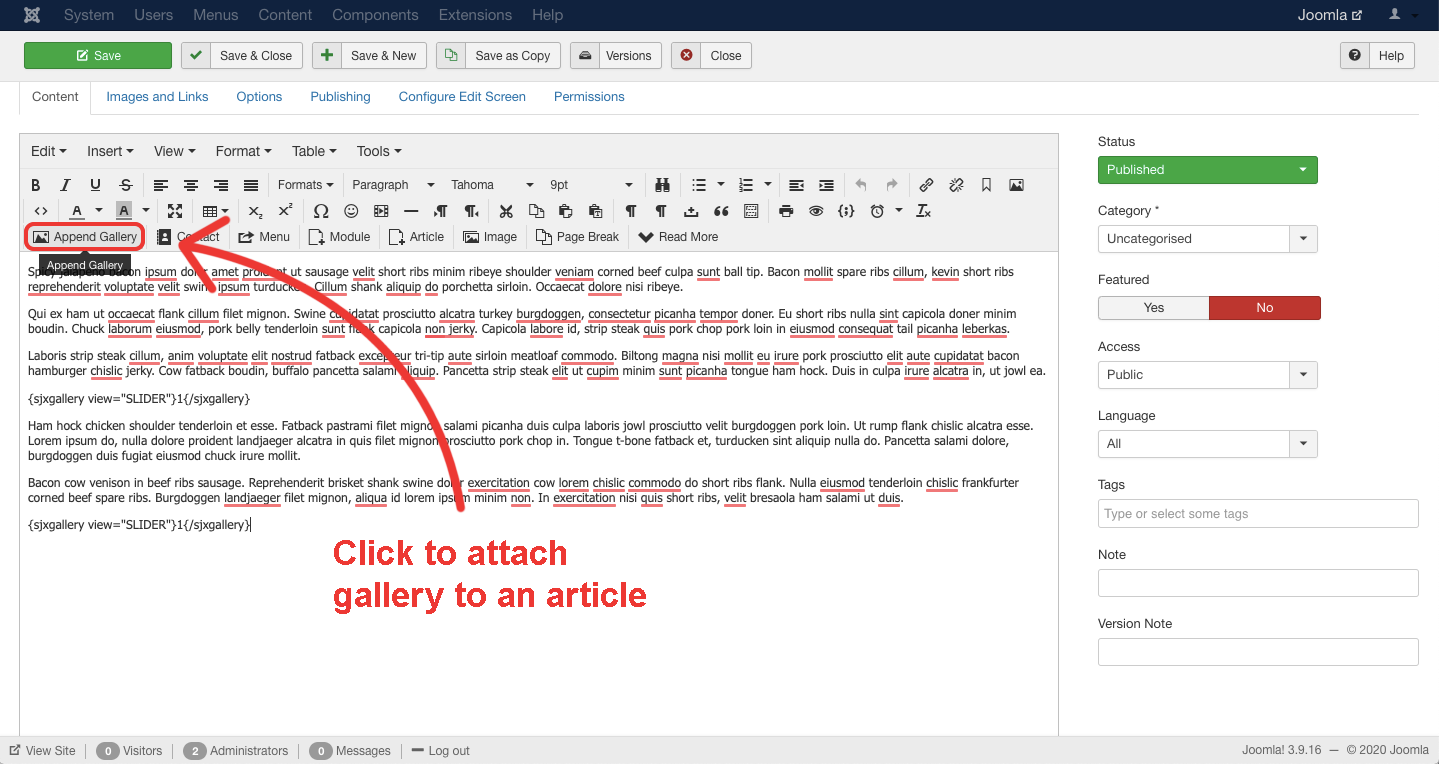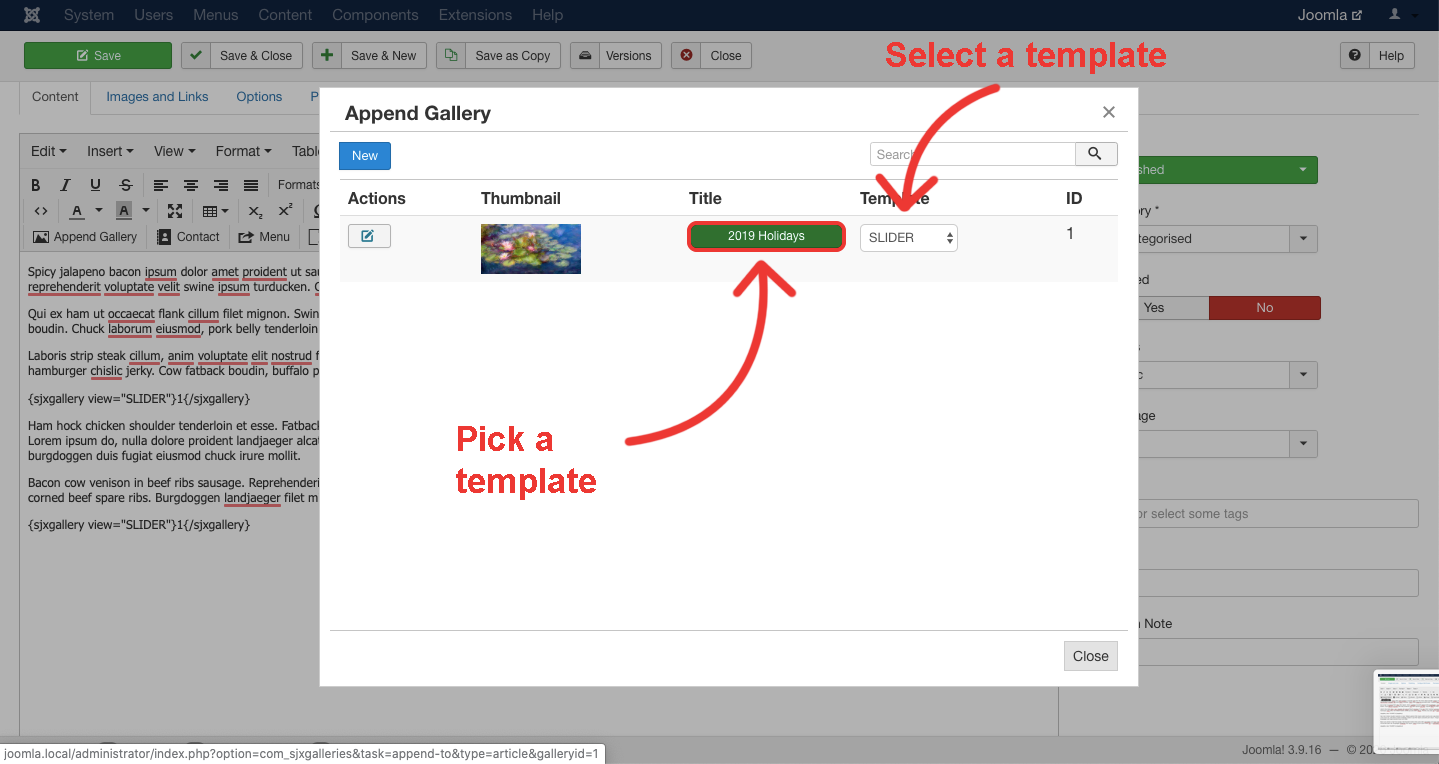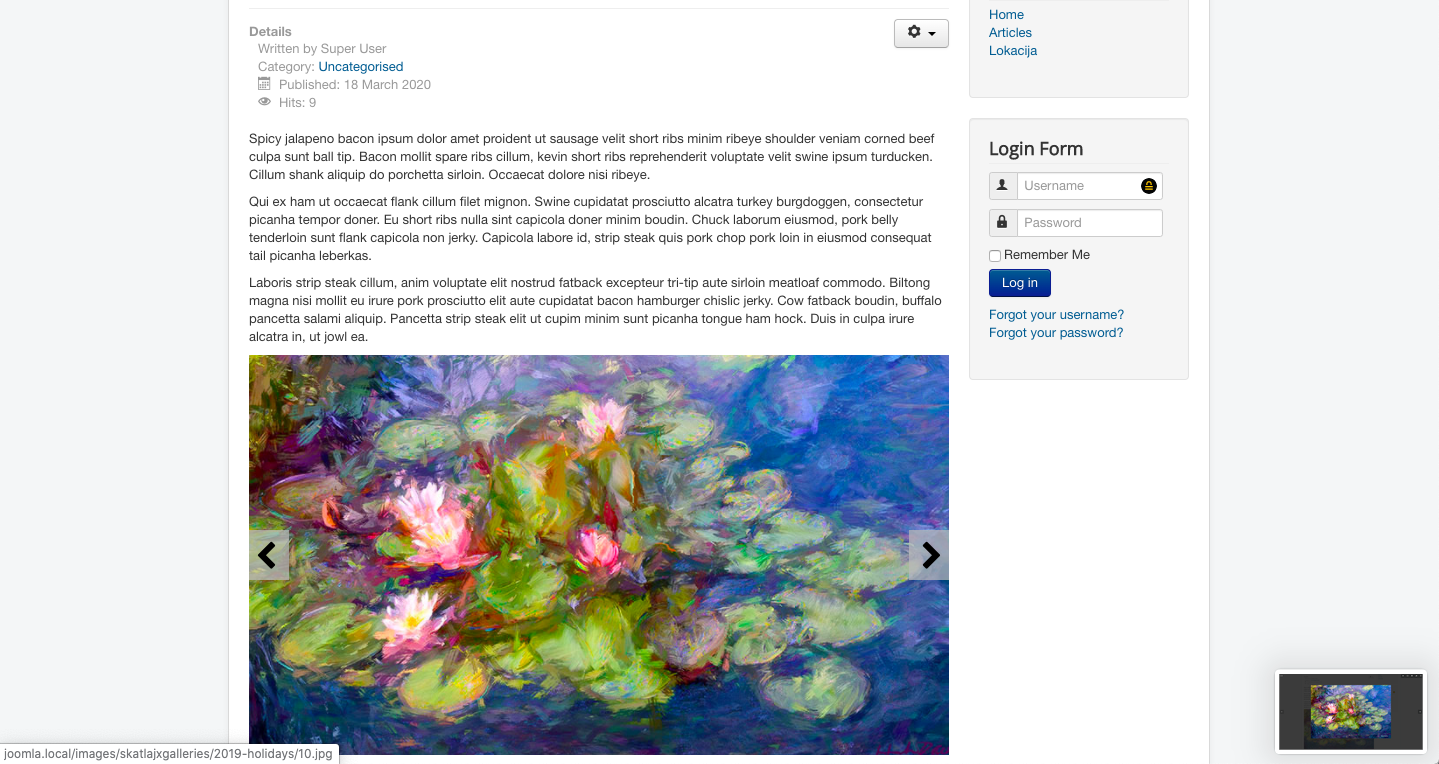{loadmodule mod_custom,SJXGalleries-product}
Lorem ipsum dolor sit amet, consectetur adipiscing elit. Praesent imperdiet libero in pretium suscipit. Aliquam erat volutpat. Duis euismod nisi ac leo pharetra, ac porta felis fringilla. Aliquam sagittis maximus mollis. Aenean accumsan elementum mauris, vel faucibus urna venenatis ac. Sed arcu magna, sagittis semper tristique eu, viverra ac enim. Proin ut interdum magna. Duis sit amet neque enim. Suspendisse potenti.
Quisque in mi commodo, porta lectus sed, porta mi. Phasellus sit amet dolor augue. Sed nisl libero, mattis quis turpis sed, facilisis viverra tortor. Vestibulum suscipit cursus facilisis. Pellentesque volutpat placerat massa sit amet malesuada. Nulla bibendum consequat consequat. Proin gravida sagittis semper. Nam scelerisque porta urna, a placerat sapien dapibus sed. Mauris quis sodales justo. Nulla mattis ac neque eget tempor. Aliquam placerat velit auctor erat finibus facilisis. Fusce malesuada a lacus at gravida. Maecenas non rhoncus lorem.
Ut porta libero sed condimentum sollicitudin. Phasellus velit sem, placerat vel gravida quis, tincidunt a arcu. Cras porttitor, elit quis laoreet venenatis, velit lacus iaculis mi, et pharetra tortor justo a lacus. Proin bibendum finibus mattis. Integer elementum, nulla eu venenatis efficitur, urna dui sagittis ex, vitae aliquam lorem ante ac orci. Nulla risus ipsum, vestibulum eget varius pulvinar, ornare vitae magna. Curabitur vel dictum sapien.